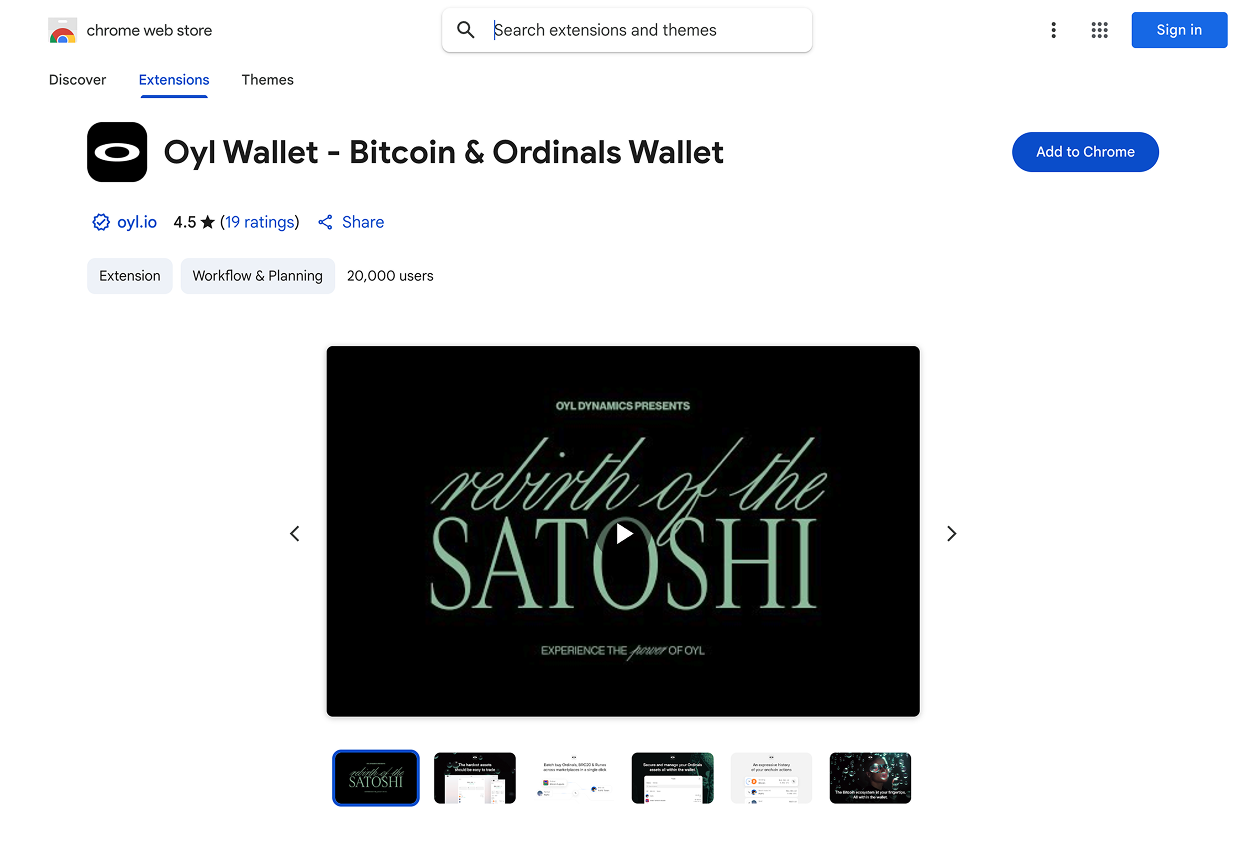Setup Your Wallet
OylNet version of Oyl AMM currently only works with the Oyl Wallet browser extension.
- In upcoming phases (Signet & Mainnet), all Bitcoin wallets will be able to sign Alkanes transactions directly on the Dapp.
- We’re partnering with other wallet providers to expand compatibility and make your experience even smoother.
1. Download Oyl Wallet
Click here to download Oyl Wallet for Chrome
Oyl Wallet is available as a browser extension. Use the button or link above to install it from the Chrome Web Store.
1.1 Add the Extension to Chrome
- Click the download button or link above.
- Click Add to Chrome and follow the prompts.
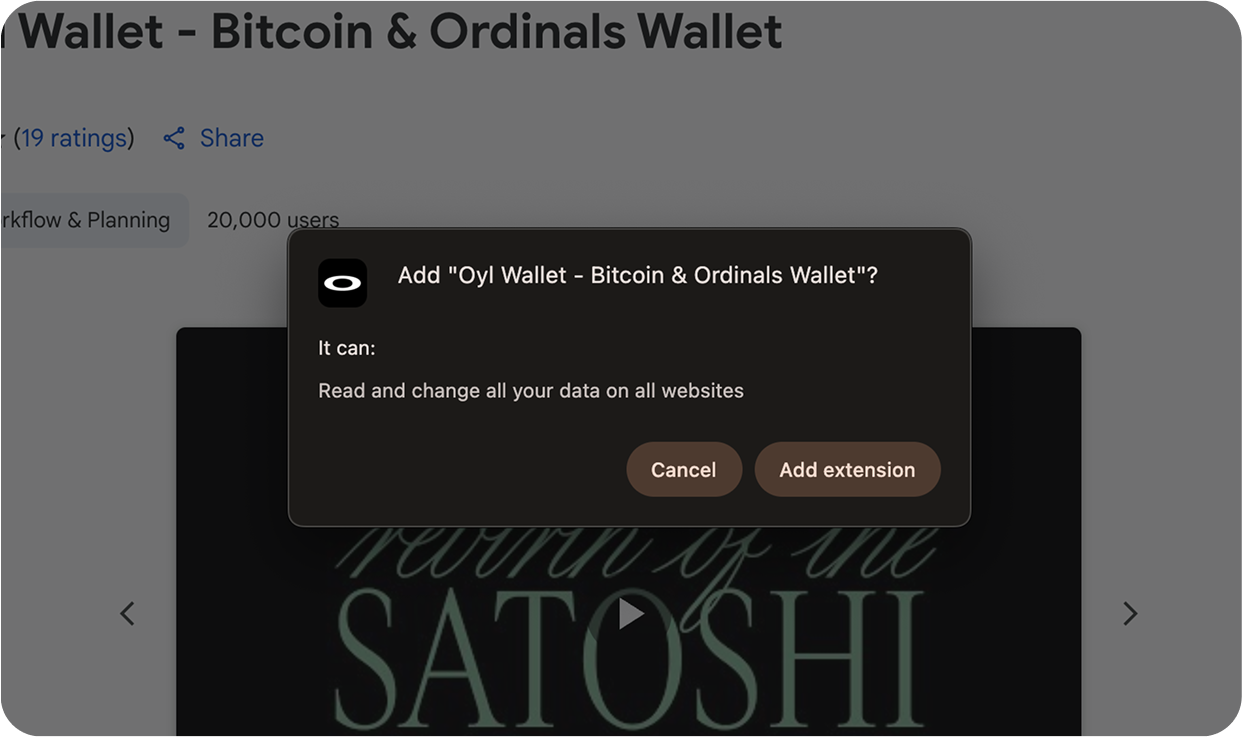
When installing Oyl Wallet, Chrome will show a permissions warning. You must accept these permissions to continue.
- This is standard for all wallet extensions and is required to connect to dapps.
- Oyl Wallet is 100% non-custodial — only you control your keys. We cannot access your funds or personal data.
- Oyl Wallet has been independently audited by Halborn for your safety and peace of mind.
Note: Oyl Wallet is currently available for Chrome-based browsers.
Once you’ve installed the Oyl Wallet extension, follow these steps to create your wallet:
1. Create a New Wallet
Step 1.1: Click the Oyl Wallet icon in your browser toolbar to launch the extension.
Step 1.2: Click Create New Wallet.
Step 1.3: Set a secure password when prompted.
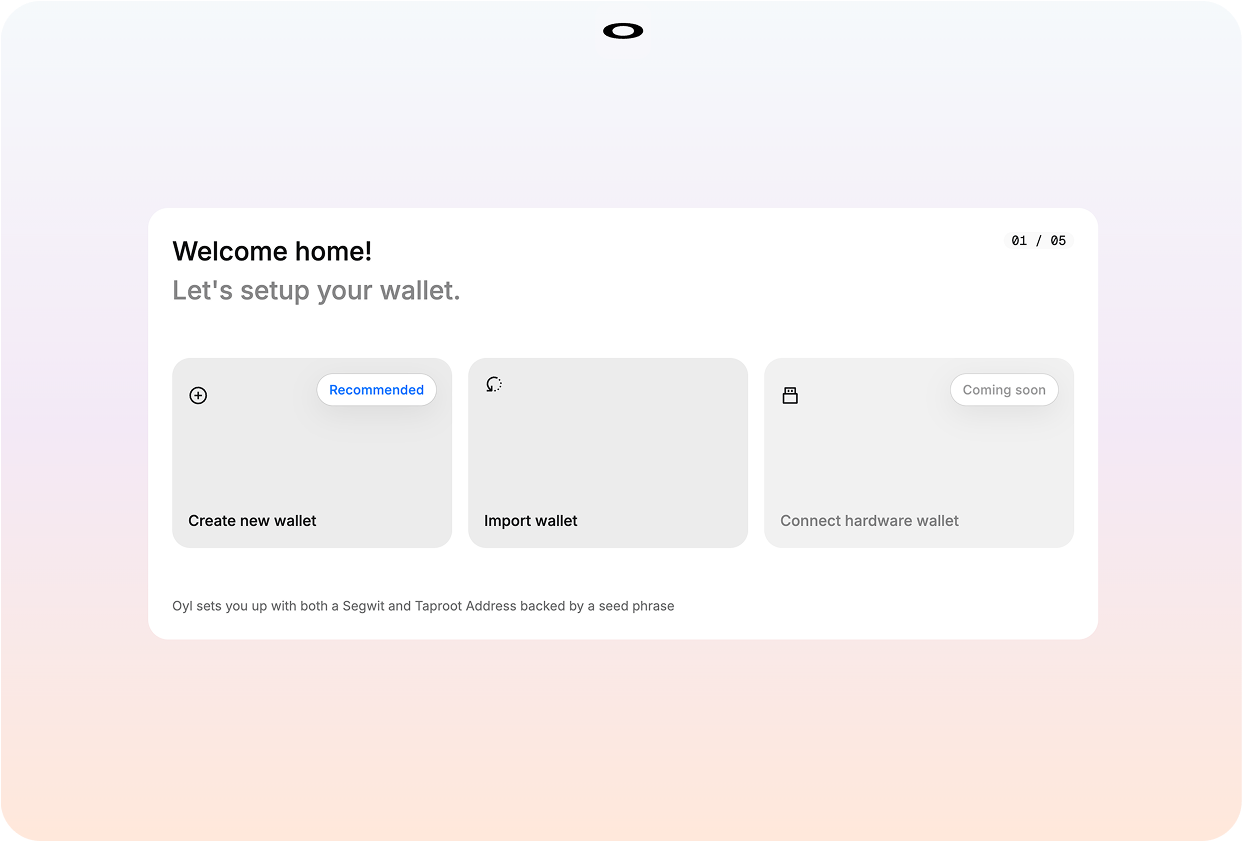
2. Backup Your Seed Phrase
Step 2.1: Write down your seed phrase and store it in a safe place.
Step 2.2: Never share your seed phrase with anyone.
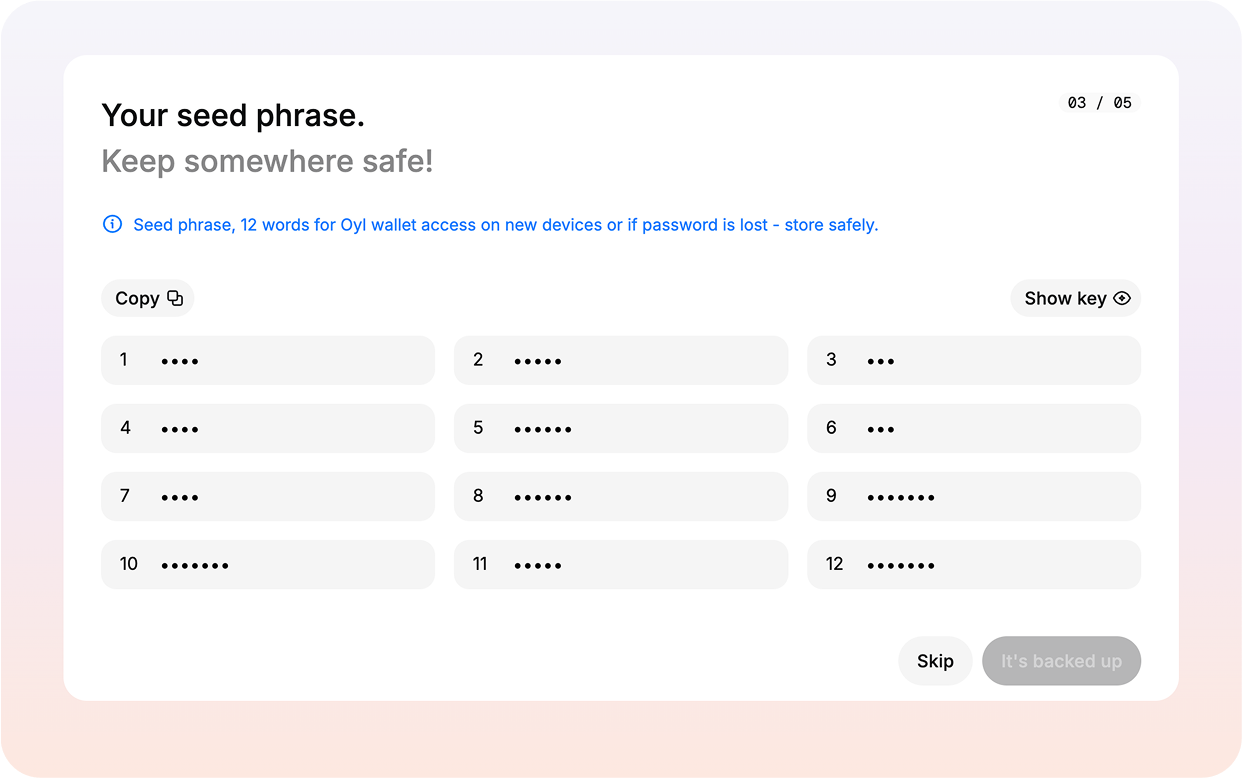
3. Meet Oyl Wallet
After creating your wallet and backing up your seed phrase, you'll be greeted by the Oyl Wallet interface.
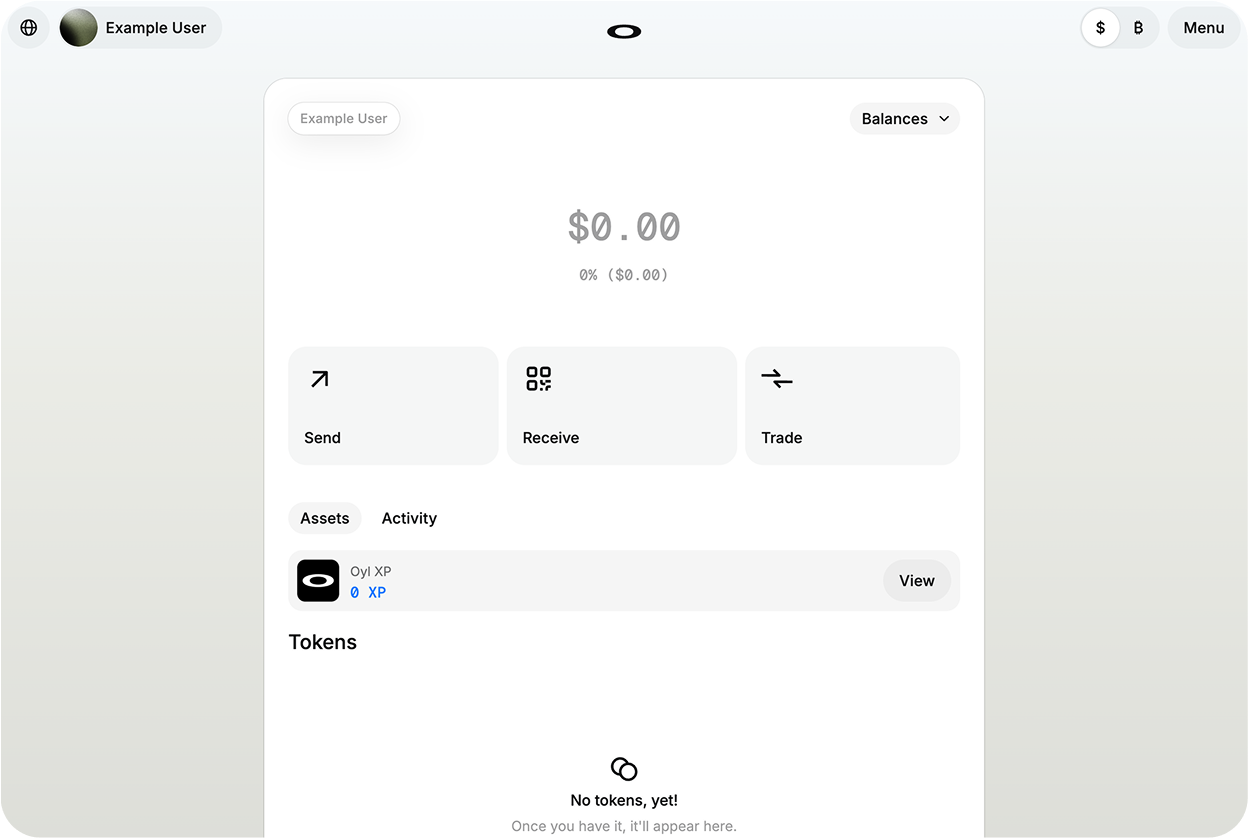
4. Switch to OylNet
Step 4.1: After setup, make sure you are connected to OylNet (the Oyl test network).
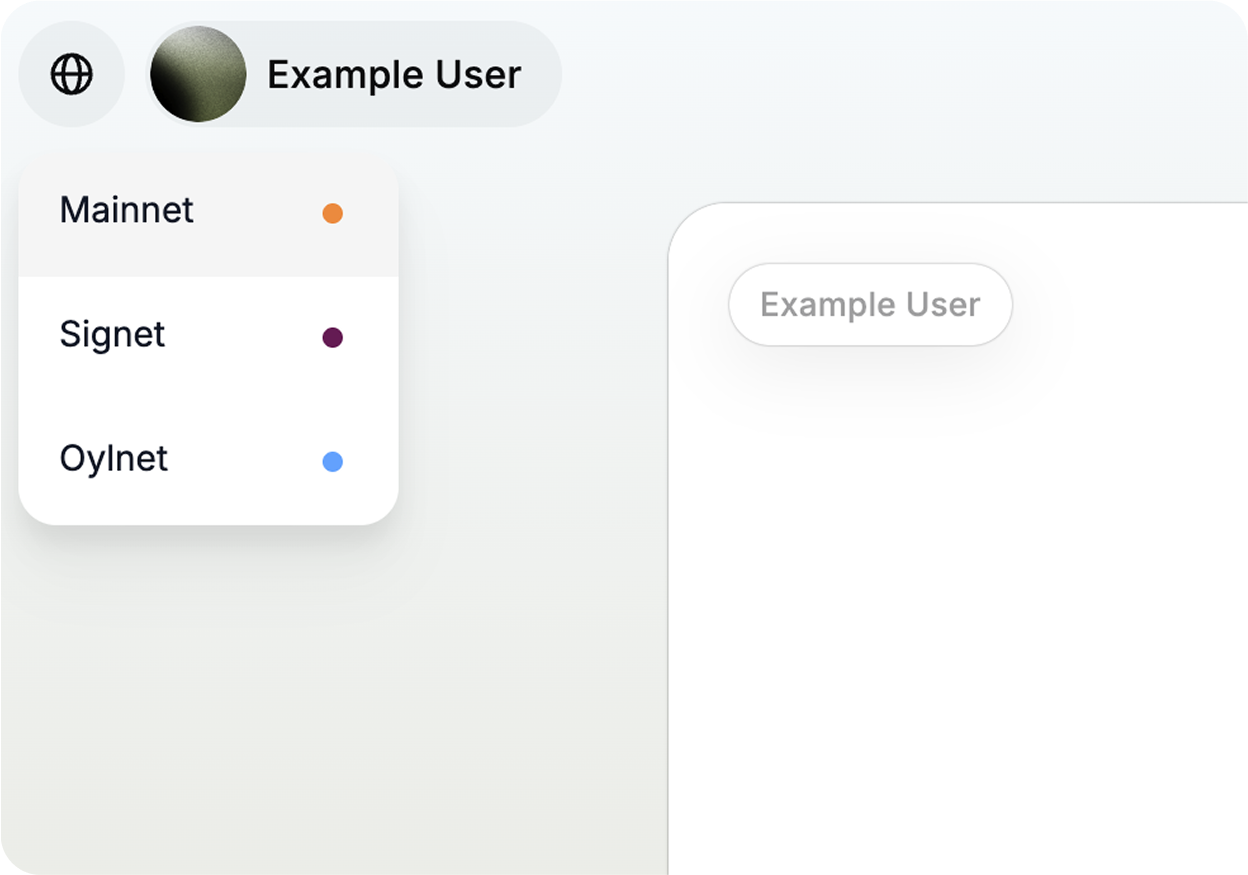
Once you acquire test tokens on OylNet, you’ll be able to view, send, and receive them using the Oyl Wallet just like mainnet tokens. This allows you to fully explore wallet features and Dapp interactions in a risk-free environment.
Next: Access the Dapp